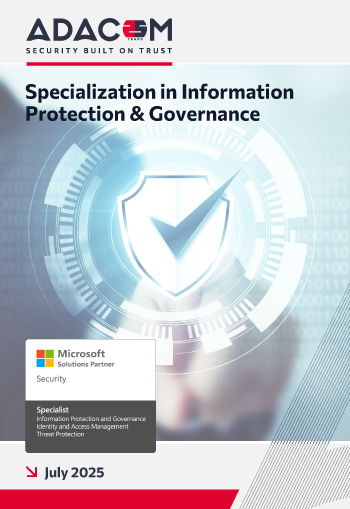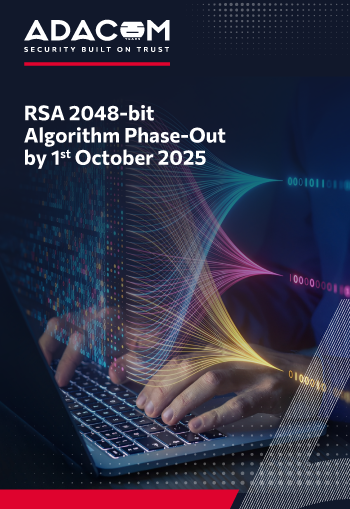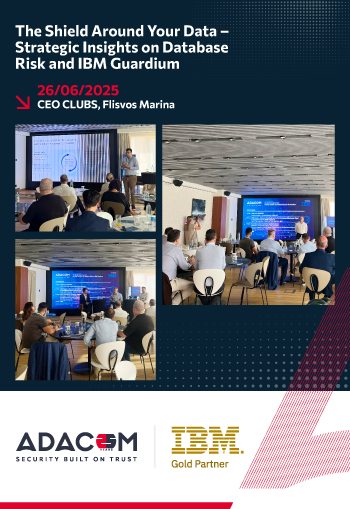ADACOM provides consulting and customized solutions from established vendors and innovative startups, leveraging international know-how and best practices to deliver tangible results for internal threats, and practically every security challenge.
Managed Security
Services
Security as a
Service
Security Solutions for the protection and maintain the authenticity of corporate data in the field of Network, Systems, Endpoint & Mobile devices, Cloud infrastructure, Applications & Data, can be provided also as a Managed Security Service.
Real Time
Threat Management
Threat monitoring and incident management around the clock, using AI analytics, Network Behavior Analysis, User Behavior Analysis and EDR technologies.
Incident
Response
ADACOM’s Incident Response is a structured approach that organizations follow to manage and address the aftermath of a security incident, such as a cyberattack or data breach.
Threat
Intelligence
ADACOM, as a leading MSS provider, offers an advanced Threat Intelligence service designed to equip businesses with the insights needed to combat cyber threats effectively.
Cyber
Security
Solutions and Services to deliver tangible results for
internal or external threats and security challenges.
Technologies
Products & Services for the protection and maintain the authenticity of corporate data in the field of Network, Systems, Endpoint & Mobile Security, Identity & Access Management, Cloud infrastructure & Application Security, Security of the data, Awareness in Security issues and Governance, Risk management, and Compliance with industry.
Governance & Consulting
ADACOM provides consulting and customized solutions from established vendors and innovative startups, leveraging international know-how and best practices to deliver tangible results for internal or external threats, and practically every security challenge.
Assurance
Security testing is a proactive and controlled comprehensive process designed to evaluate the security of digital systems, networks, applications, and infrastructure. It involves a systematic examination of an organization's technology assets to identify vulnerabilities and weaknesses that could be exploited by cybercriminals.